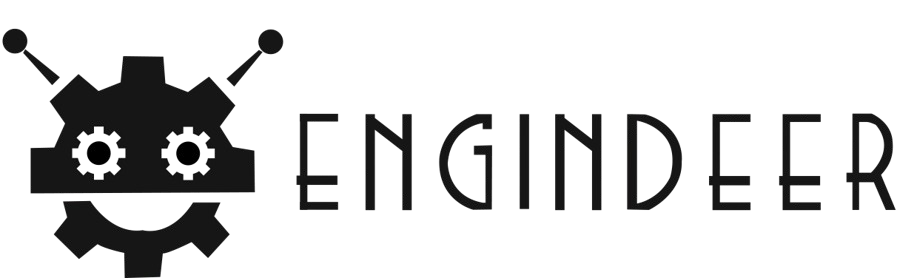Whether you’re just dipping your toes into the world of 3D printing, or you’re hunting for that perfect custom keychain idea, crafting your own name keychain is one of the most rewarding and beginner-friendly projects you can take on. This tutorial will walk you through everything—from picking a design to holding the finished piece in your hands—while making sure your first 3D print is a success.
In this guide, we’ll focus on three powerful keywords: 3D printing, custom keychain, and name keychain. These aren’t just buzzwords; they’re the core of what makes this project both fun and functional. Ready to start printing in style?
Why a Name Keychain?
A name keychain isn’t just a stylish accessory—it’s a reflection of your personality, a practical item to distinguish your keys, and a great gift idea. Thanks to 3D printing, you can customize every detail: fonts, colors, even adding quirky icons or symbols that mean something to you or the recipient.
Beyond just being a cool project, this is also a brilliant way to get familiar with your 3D printer, learn the basics of slicing software, and experience the satisfaction of seeing your digital design come to life.
What You’ll Need
Before we jump into the software and settings, here’s a quick checklist of everything you’ll need to get started:
- A 3D printer (any beginner model like Creality Ender 3, Prusa Mini, or Anycubic Kobra works great)
- PLA filament (ideal for beginners because it’s easy to work with)
- A computer with internet access
- Free 3D modeling software (like Tinkercad)
- Slicing software (Cura is a top choice)
- A split ring or chain to turn your print into a keychain
Step 1: Design Your Name Keychain in Tinkercad
Tinkercad is free, web-based, and perfect for beginners. Start by creating an account, then launch a new design.
Designing Basics:
- Drag out a text shape from the sidebar.
- Type the name or word you want.
- Customize the font, size, and spacing.
- Add a small loop or hole for the keyring.
Use simple, bold fonts for best results, and keep the thickness of the letters consistent. Overly delicate fonts might break during printing or after use.
Pro Tip: Make the keychain base about 4–6mm thick for durability.
This is your first taste of the design freedom that 3D printing gives you—so play around, explore, and have fun!
Step 2: Export and Slice Your Design
Once your design is ready, export it as an STL file. This is the standard file format for 3D models.
Open Cura (or your preferred slicing software) and import the STL file.
Slicing Settings:
- Layer Height: 0.2mm (standard quality)
- Infill: 20% (for small items like keychains, this is plenty)
- Supports: Off (not needed for flat designs)
- Adhesion: Add a brim to help the print stick better
Slicing converts your model into G-code, which tells your 3D printer exactly how to build the object.
Step 3: Time to Print!
Load your filament into the printer and preheat to PLA settings (typically around 200°C for the nozzle and 60°C for the bed).
Once your printer is warmed up, insert the SD card or transfer the file via USB, then hit “Print.”
Keep an eye on the first few layers—this is when things are most likely to go wrong. A properly leveled bed is crucial for a clean, professional-looking custom keychain.
Step 4: Post-Processing
Once printed, let your keychain cool down completely before removing it. You can now:
- Sand the edges lightly if needed
- Use acrylic paint or permanent markers to color details
- Add the keyring
Congratulations! You’ve just created your very first name keychain using 3D printing—and it probably won’t be your last.
Make It Trendy: Ideas to Upgrade Your Keychain Game
Want to make your project pop on TikTok or Instagram? Here are some trending enhancements:
- Use dual-color filament for a bold, eye-catching effect.
- Add a glow-in-the-dark layer for night-time flair.
- Personalize it with icons (heart, paw print, zodiac sign).
- Create matching sets for friends or family.
- Print initials in 3D bubble letters—these are blowing up on Etsy!
Each of these adds a new layer of creativity to your custom keychain, turning it into a conversation piece.
Where to Showcase Your Work
You didn’t just make a keychain—you made something uniquely yours. Show it off!
- Post your design on Thingiverse or Printables
- Join Facebook or Reddit groups for 3D printing beginners
- Create a DIY video tutorial to inspire others
- Sell your custom keychains on Etsy or at local markets
The great thing about 3D printing is that it empowers you to go from idea to income with just one machine.
Troubleshooting Common Problems
- Warping: Make sure the bed is level and use a brim for adhesion.
- Stringing: Lower the print temperature slightly or adjust retraction settings.
- Uneven letters: Check that your font thickness is at least 1.2mm for best results.
Don’t get discouraged—every failed print is a step closer to mastery.
Final Thoughts
Creating a name keychain using 3D printing is a perfect way for beginners to learn the ropes while producing something cool, personal, and highly giftable. With just a few tools and a dash of creativity, you can design, print, and personalize accessories that are uniquely yours.
Whether you’re making them as gifts, starting a small Etsy shop, or just experimenting with design, the process is simple enough for anyone—but the possibilities are endless.
Keep exploring, keep printing, and don’t forget to flaunt your custom keychain creations with pride. The world of 3D printing is just getting started—and you’re already part of it.